How to Take a Screenshot on a Windows PC
How to Take a Screenshot on a Windows PC
To capture a screenshot on a Windows laptop or desktop computer, press the Print Screen keyboard key (usually abbreviated to Prt Scn or similar). If you only want to grab a screenshot of the active window, press the Alt and Print Screen keys together. Your captured screenshot is copied to the clipboard automatically, and you must open Microsoft Paint, Photoshop, or whatever image software you use, to paste it, so you can edit and save it.
If you just want to capture a portion of the screen in Windows 10 try pressing the Windows, Shift, and S keys together. You can then click and drag to highlight the bit you want and let go to capture it. In earlier versions of Windows, you can do the same thing with the Snipping Tool, which is found by clicking Start and typing “Snipping Tool” in the search bar. Once again, the screenshot is copied to your clipboard for you to paste.
To capture screenshots and automatically save them, press the Windows and Print Screen keys together. Screenshots are saved in a folder titled Screenshots in your Pictures folder.
next read :
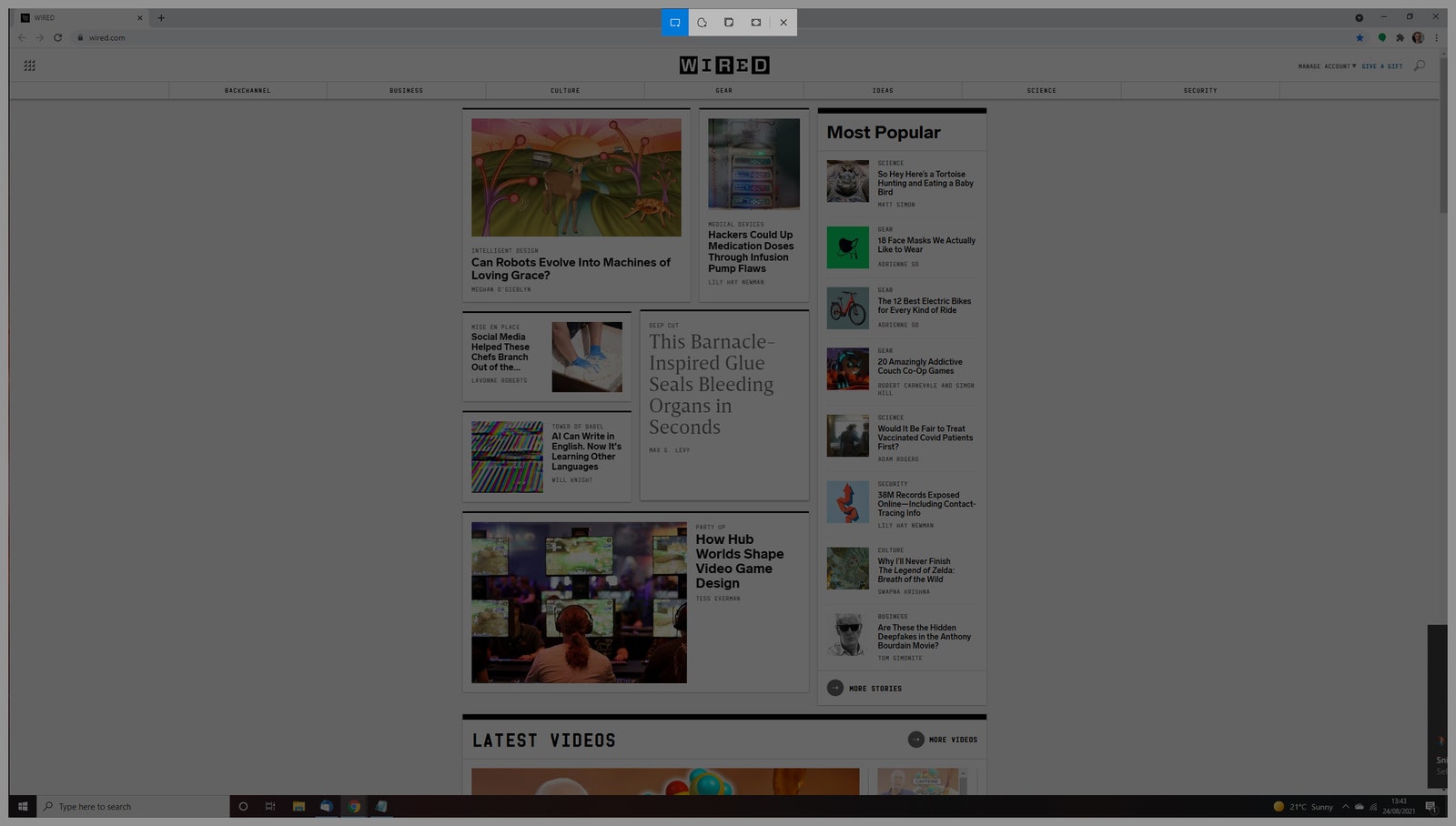

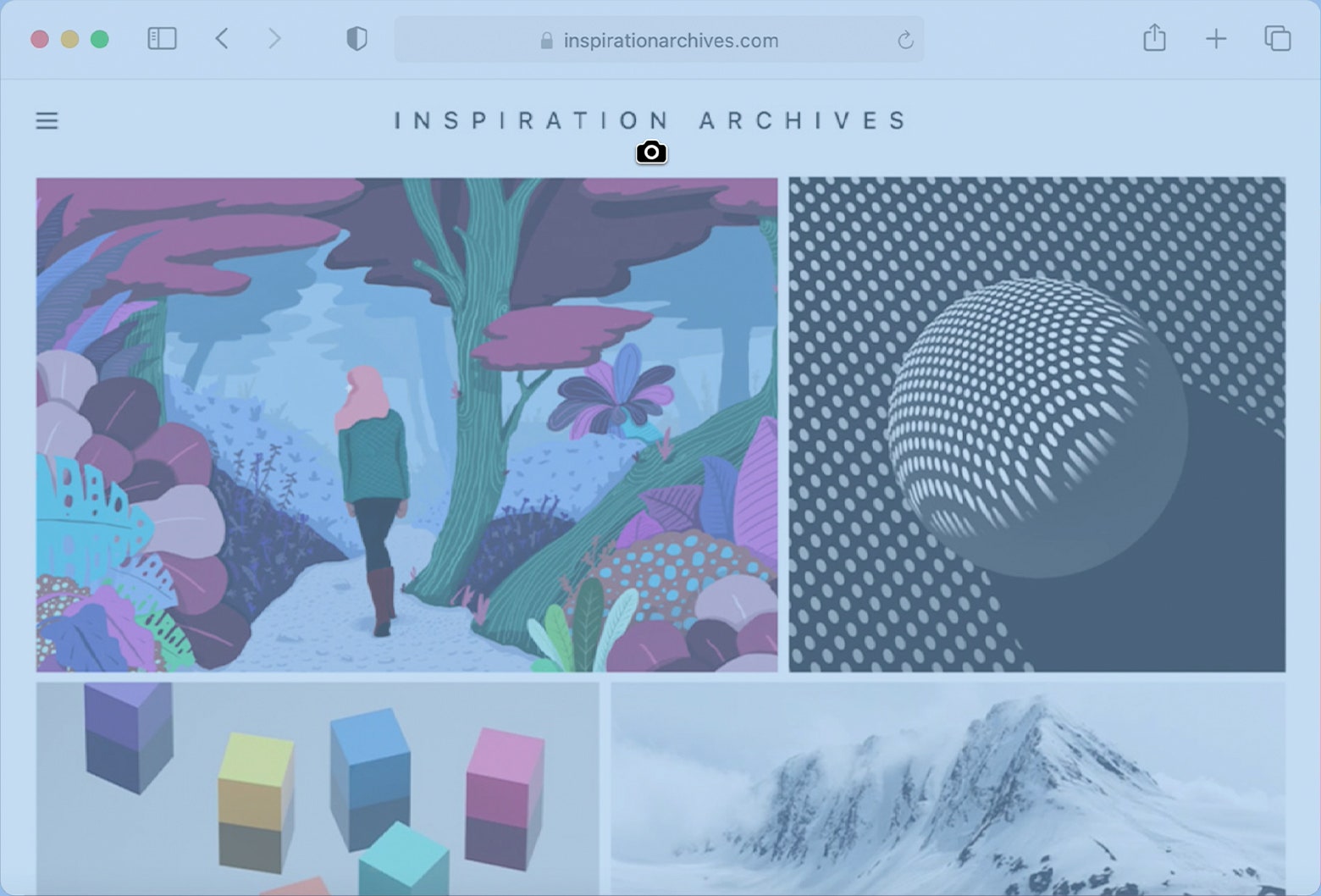

टिप्पणियाँ
एक टिप्पणी भेजें